How to Change Your Instagram Password
By Corbin HartwickUpdated on February 2, 2022

Though most of what you post on Instagram is going to be shared with your friends (if not the general public), you still want to be in control of what you post in the first place. That’s why it’s important to have a strong password protecting your Instagram account, so that only you can use it.
If you need help coming up with a new and better password, our How to Make a Strong Password tutorial has you covered.
To change an Instagram password
1. Launch the Instagram application on your mobile device and log in.
2. Tap the Profile icon in the bottom-right corner, and then tap the three white dots in the top-right corner.

3. Under the “Account” heading, tap Change Password.
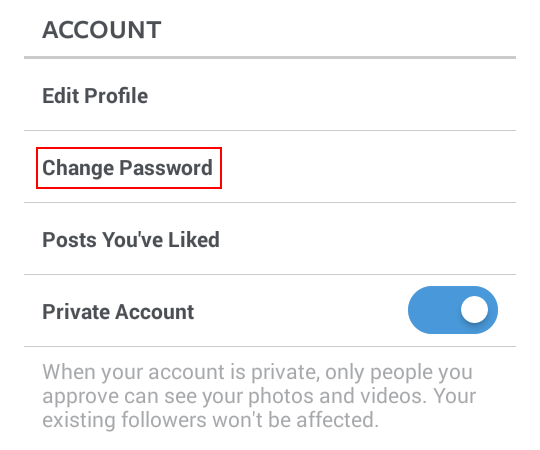
4. On the next screen, tap where it says “Current Password” and type in the password that you’re using right now. Then, tap where it says “New Password” and type in a new password that you’d like to use (remember, it has to be at least 6 characters long). Finally, tap where it says “New Password, Again” and type in a copy of the new password that you just entered.
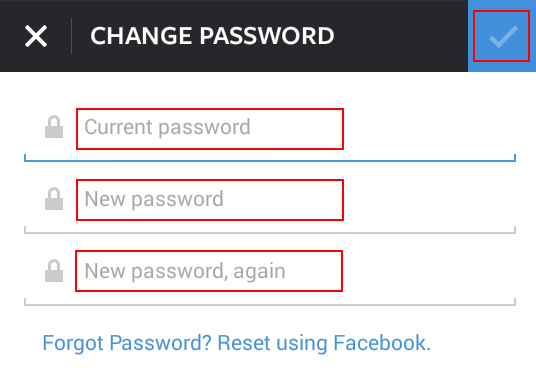
When you’re all done, tap the checkmark in the top-right corner.
That’s it! You now have a new password for your Instagram account, and you know how to change it in the future if you need to!