How to Change Your SoundCloud Password
By Corbin HartwickUpdated on March 17, 2022

Making sure that your SoundCloud account is secure is important, for a couple of reasons. For one thing, depending on how much you’ve filled out your profile and played around with your settings, your SoundCloud account contains personal information and ways to access your other social media accounts. For another thing, it may also include music that you’ve created and shared, which you may have had to upgrade your account to put on SoundCloud in the first place.
You really don’t want those details and benefits being used by a stranger, so having a strong password is crucial for keeping your account safe. SoundCloud has a few tips for how to make a strong password, but our How to Make a Strong Password tutorial has detailed explanations and examples.
To change your SoundCloud password:
1. Go to www.soundcloud.com in your web browser and log in.
2. Click the three dots in the top-right corner, and then click Settings in the menu that drops down.
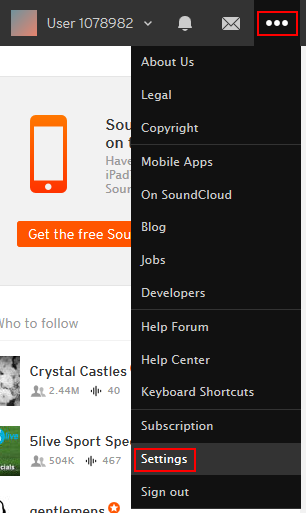
3. When you reach your “Settings” menu, click Account.

4. Under “Password”, click the button that says Send a Reset Link. This will cause SoundCloud to send you an email with instructions on how to change your password.
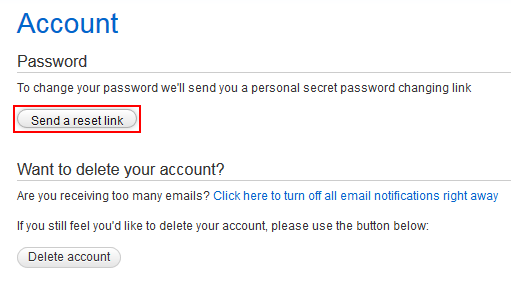
5. Go to your email client and log in. Look for the email from SoundCloud titled “Request to Change [Your Username]’s SoundCloud Password” and click it to open it. Then click the blue hyperlink labelled “Click Here to Change Your Password”.
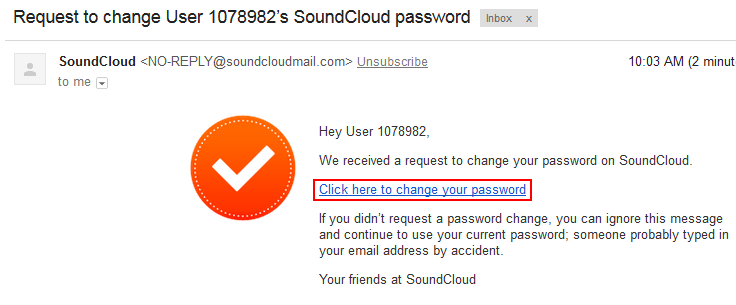
6. A new screen will appear where you can change your password. Click in the box labelled “Type Your New Password” and type in the new password that you’d like to use for SoundCloud. Then click in the box labelled “Type Your New Password Again, To Confirm” and type in a second copy of the new password that you just picked. When you’re done, click Save.
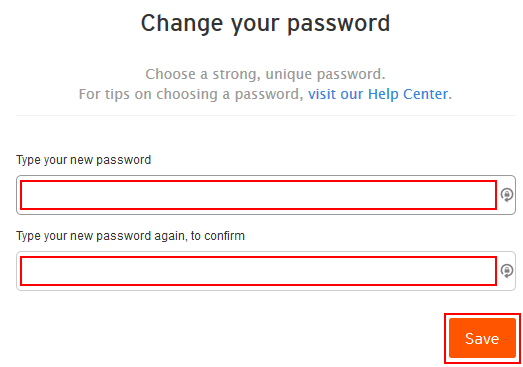
Your SoundCloud account is now equipped with a new (and hopefully stronger) password! We hope you continue to enjoy your use of SoundCloud!