Expedia Car Rentals
By Corbin HartwickUpdated on March 14, 2022
Tech Life Unity independently reviews everything we recommend. When you buy something after clicking on a link to another website, we may earn a commission. Learn More
Need a set of wheels to get around when you reach your next travel destination? With Expedia you can:
- Pick the locations (near) where you’ll be picking up or dropping off your rental car.
- Choose how long you’re going to be using your rental car, including the time and date that you’ll be picking it up and dropping it off.
- Choose what class of car you want, as well as the rental car company that you want it from. You can compare prices this way, too.
How to Rent a Car on Expedia
1. Go to www.expedia.com in your web browser (if you haven’t already) and click on Cars in the menu across the top.

2. You’ll use the window on the left side of the screen to set things up. First, click one of the buttons near the top to select what services you want to book together. Then, click in each of the boxes below that and type in or select your pick-up point, date, and time. Do the same for the drop-off point, date, and time in the boxes below that.
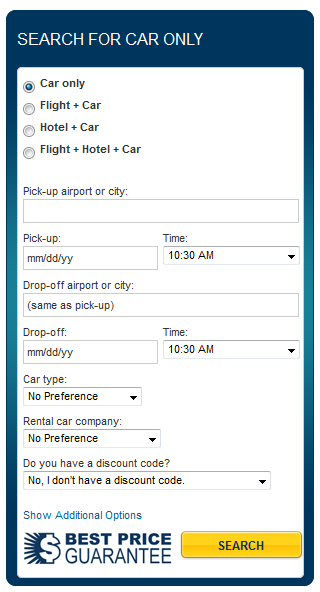
You can also click the drop-down menu labeled “Car Type” if you’re looking for a specific type of car, such as a convertible or sport utility vehicle. If you have a preference of which company you rent your car from, you can indicate that in the drop-down menu marked “Rental Car Company.” The last drop-down menu allows you to select a discount to apply to your rental, if one is available. When you’ve filled out the form, click Search.
3. In the next screen, you will see a chart with the different classes of cars and different rental car companies available. You can click the Prev or Next buttons in the top-right corner to see more options for companies, if there are any. Click the option in the grid that you like to continue.
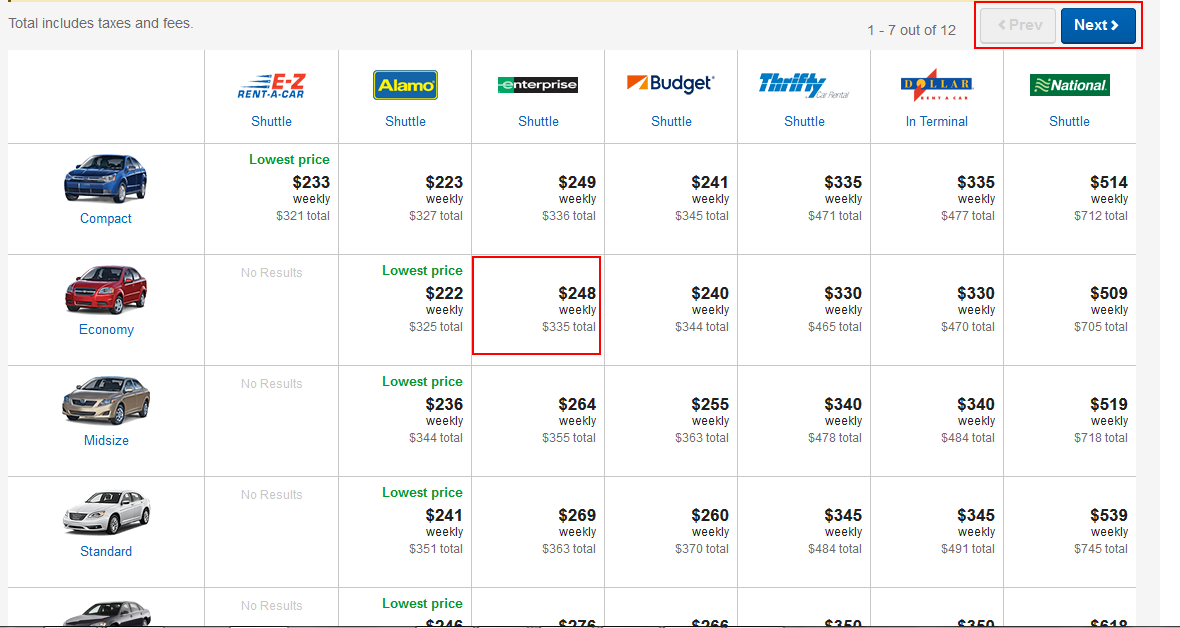
4. There are two other main things you need to do to book your car rental. The first is deciding whether or not you want additional collision coverage. You can get additional coverage from Expedia, or you can get it straight from the rental car company, or just rely on your own auto insurance. Click the respective buttons beside “Yes, add this plan” or “No, decline insurance” to make your choice.
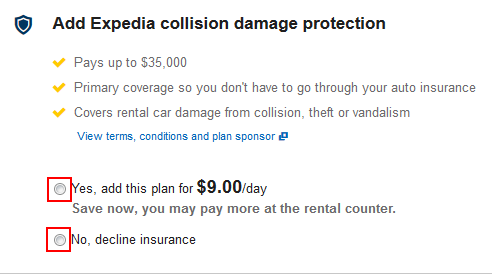
5. The second thing to do is enter your contact information so that Expedia or the rental car company can confirm your booking, and get in touch with you if need be. Click on the box labelled “Driver Name” and type in your first and last name. Then click on the box labelled “Email Address” and type in the email address that you want Expedia to send your booking confirmation to. Finally, in the box labelled “Phone Number”, click the flag to select your country from the drop-down menu, (so Expedia and the rental car company knows the country code to use if they need to phone you), then click the box beside the flag and type in your phone number.
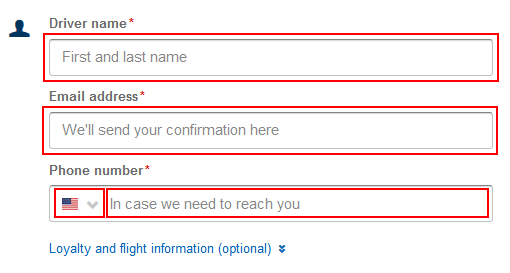
6. When you’re done, it might not be a bad idea to read some of the legal stuff by clicking the links in blue in the screenshot below, in order to double-check what you’re getting into. When you’re really ready, click Complete Booking.
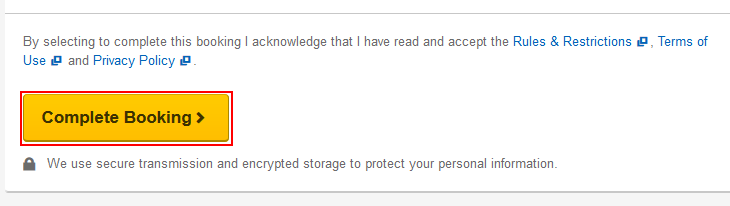
Congratulations on booking a rental car through Expedia! Now you’ll be ready to get around town in style when you reach your next trip destination!