How to Recover Deleted Voicemails on iPhone
By Jessica RegheliniUpdated on August 16, 2018
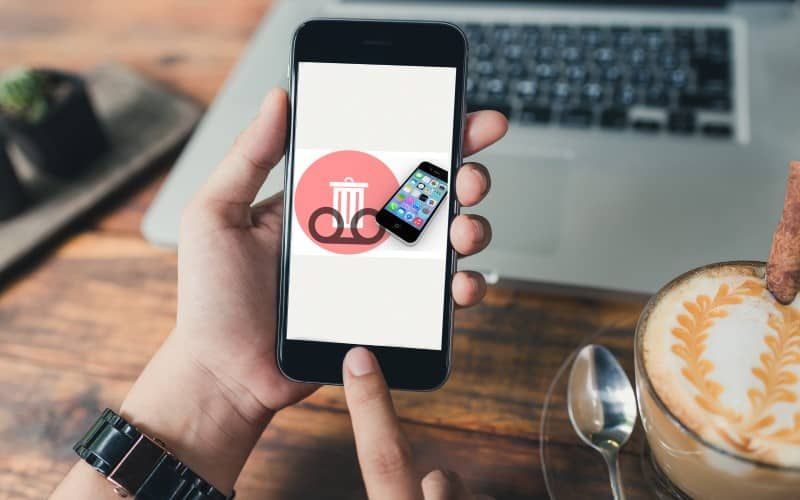
Have you ever accidentally deleted a voicemail message on your iOS device and wished there was a way for you to get it back? If so, this article is for you! Today, we’re going to tell you about recovering or “undeleting” voicemail messages on your iPhone. In this article, we’ll answer all of your questions, and break down what you need to know, including:
We’re going to start out by letting you know if it’s even possible to do this!
Can you undelete a voicemail on iPhone?
Yes, it’s possible to recover a voicemail message you have deleted from your iPhone. Luckily, iPhones actually have a built-in feature that allows you to recover voicemails. Depending on how long your particular carrier will store voicemail messages, the amount of time you have to recover a voicemail can vary.
Make sure to check with your mobile carrier to see how long voicemail messages are stored in your inbox. This is the only way to know for sure if you can recover a lost voicemail message.
So now that we know it’s possible to undelete voicemails on iOS, let’s get into the instructions for how you can do it yourself.
How to recover deleted voicemails on iPhone
1. Tap Phone on your iPhone’s home screen.
On your device’s home screen, tap the Phone icon where you have it located in order to open the app.

2. Select the Voicemail button from the bottom menu.
At the bottom of your screen, you’ll see a menu with several options. Select Voicemail to access your voicemail message inbox.

3. Scroll to the bottom of your screen, and tap the Deleted Messages button.
Next, you’ll see a list of your voicemail messages. If you scroll all the way to the bottom of your inbox, you’ll see a folder with your deleted messages. Tap Deleted Messages to open the folder.
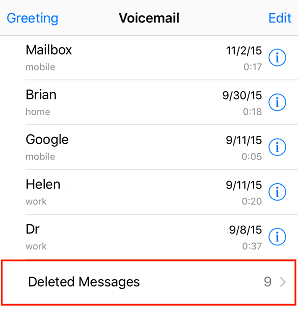
4. You’ll see a list of deleted messages. Select one you would like to recover.
Look through your deleted messages and locate the one you would like to recover. Tap it once to open it.
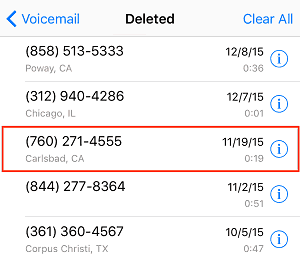
5. Tap Undelete to move it back to your inbox.
Once you have the message open, tap Undelete to recover the message and move it back to your regular voicemail inbox.
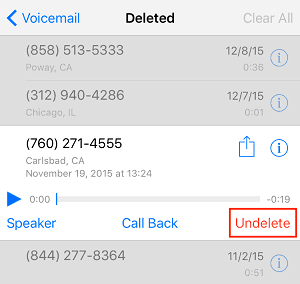
That’s all you have to do to retrieve a deleted voicemail on iPhone. If you want to make sure you don’t lose the message again, check out our tutorial on how to save voicemails to your Mac or PC.
There are just a few more things we want to mention for you to keep in mind when recovering deleted voicemails. Let’s go over those things now.
Notes on recovering iPhone voicemails
1. How long ago you received the voicemail affects if you can still recover it.
Your mobile service provider determines how long your voicemails are stored on your device. For most carriers, the period of time that voicemails are stored for is 30 days. If you received or deleted a message outside of this time period, you may not be able to recover it. Ask your carrier about their voicemail policies.
2. If you don’t have “Visual Voicemail,” you’ll have to contact your carrier about recovering a voicemail message.
If you have a traditional voicemail inbox where you have to call in to listen to your messages, these instructions won’t necessarily be applicable to you. In order to recover a deleted voicemail message from a traditional voicemail service, you’ll have to get in touch with your mobile service provider to see if they can help you.
3. The “Deleted Messages” folder will only appear in your voicemail inbox if you have voicemails available to recover.
If you don’t have any deleted voicemails available for you to recover, the “Deleted Messages” folder will not appear at the bottom of your voicemail inbox.
That’s it for this article on retrieving deleted voicemails on iOS. Feel free to leave us any questions you may have in the comment section. If you’re interested in learning more, head over to our tutorials on how to block no caller ID calls on iPhone, or the easiest ways to record phone calls.