Private Browsing in Chrome with Incognito Mode
By Corbin HartwickUpdated on June 26, 2018

What is “Incognito Mode” in Chrome?
There are times when you won’t want to store your browsing history, search history, or cookies while browsing the Internet with Google Chrome. If so, you can activate an in-private browsing mode in Chrome called “Incognito Mode”. Once you close all windows that are using this mode in Chrome, they will delete your digital tracks on the Internet so that they can’t be followed.
There are three things to remember about Incognito Mode, though:
- Any files that you download will not be deleted once you end browsing in Incognito Mode.
- Any web pages that you specifically bookmark (in order to remember them) will not be forgotten once you end browsing in Incognito Mode.
- Incognito Mode does not stop websites, Internet providers, network administrators, or others from actively tracking where you go on the Internet. Some of our other privacy tips may help with this, though.
How to use “Incognito Mode”
1. Open your Chrome web browser by double-clicking on its icon.

2. In the top-right corner, click the “You” icon (it may have your name or email address beside it), and then click Go Incognito.
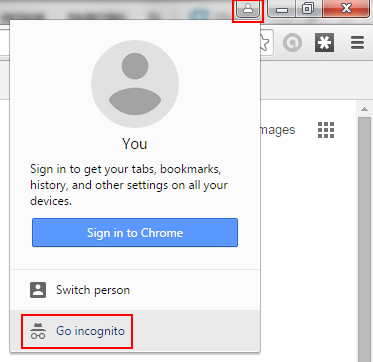
3. You can also click the menu icon in the top-right corner and click New Incognito Window.
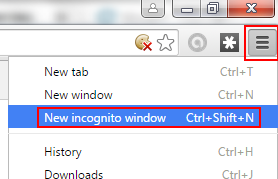
(HINT: you can use a keyboard shortcut to do this, too, by holding down the “Control” and “Shift” keys, and then pressing the “N” key.)
4. A message will appear telling you that you’ve “gone incognito”. You can tell which of your windows in Chrome are using Incognito Mode by looking for a little icon in the top-left corner that looks like someone wearing a disguise.
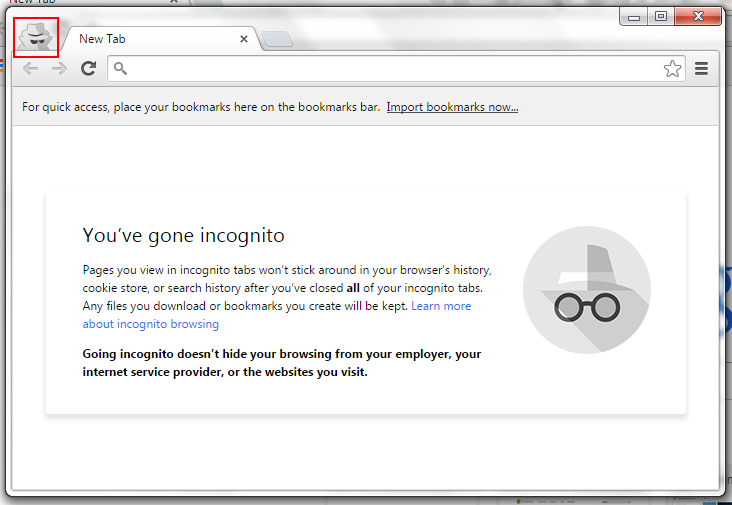
From here, you can just browse the Internet as you normally would. Once you close all windows in Chrome that are using Incognito Mode, any browsing histories, cookies, or search histories that you’ve accumulated through browsing in those windows will all be erased.
That’s how to privately browse in Chrome by using Incognito Mode! Next, we’ll go over how to delete your cache and browsing history in Chrome.