How to Recover Deleted Text Messages on iPhone
By Jessica RegheliniUpdated on August 20, 2024

Have you ever accidentally deleted a text message from your iPhone and wanted to get it back? If so, this article is for you. If you’ve ever wondered if there was a way for you to recover text conversations if you have erased one by accident, in this tutorial, we’re going to tell you what you want to know about recovering deleted text messages on your phone.
Can you recover a deleted text message?
You can recover deleted text messages; if you’ve backed up your device to iCloud or to your computer, you can restore your device with data from those saved backups. Any messages that were on your phone at the time of the backup can be restored. Messages that were not backed up cannot be brought back.
Now, let’s begin going over the steps for the process of how to recover deleted text messages. Before you do start, you’ll need to erase all of the data you currently have stored on your device. Check out this page on Apple's website to learn how you can do this properly. Once you’ve done that, you can proceed to these steps to restore your deleted messages.
To recover deleted messages on iPhone:
1. Start up your device.
After erasing all the data on your device, power it back on to begin restoring it.
2. Begin the process of setting up your device. On the “Apps and Data” page, select Restore from iCloud Backup.
Now, go through the steps to set up your device how you like it. When you make it to the “Apps and Data” screen, be sure to select Restore from iCloud Backup so you can load the data (including your erased messages) from your saved backup.

3. Sign in to your Apple ID account.
To view the backups you’ve saved with data from your device, you’ll need to sign in to your Apple ID. Enter your email address and password to log in.

4. Select the backup you want to restore your device to.
If you have more than one backup of your device saved to iCloud, you’ll be given the option to choose which one you’d like to restore on your device. Select the backup you’d like to use. Remember that only data and messages that were on your device at the time of that backup can be restored.

5. Wait for the backup to finish loading to your device.
All you have to do now is wait for the data to finish loading on to your device. Restoring your phone from a backup can take quite a while, so try to be patient.
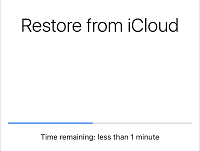
That’s all you need to do to get back deleted text messages. If you happen to experience issues with restoring your iPhone from an iCloud backup, check out this page on Apple’s website for information and troubleshooting tips.
Now that we’ve covered the steps you need to take to recover deleted messages, let’s go over a few other things you may want to keep in mind when trying to restore your deleted text messages.
Tips for recovering deleted text messages
1. Set your device to back up your data to iCloud automatically.
If you want to be able to recover any messages you may end up accidentally deleting in the future, you should remember to frequently back up your device. If you don’t have a saved backup of your device with the message on it, you won’t be able to bring back the message you’ve removed. To prevent this type of situation, set your device to back up automatically.
You can do this by going to Settings > iCloud > Backup. On this screen, slide the switch over until it turns green to enable automatic data backup to iCloud. This way, you’ll always be able to restore your device if things get deleted.
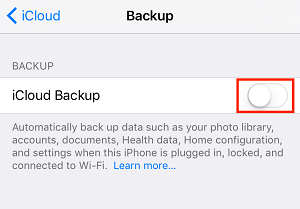
2. Ensure your text messages are not set to delete themselves automatically.
To save storage space on your iPhone, you may have changed your settings so that your device only stores your messages for a certain period of time. However, you may want to change this setting if you want to make it easier on yourself to restore a message or conversation if you happen to accidentally remove one in the future. To change this setting, go to Settings > Messages > Keep Messages. Here you can select how long you’d like messages to be stored on your device before being erased.
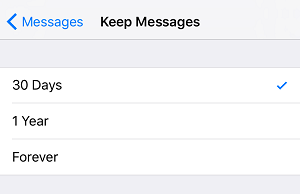
3. Pay close attention to the dates of your backups.
When selecting a backup of your device from which to restore your data and messages, be sure you’re choosing one that will have the message contained in it. This might not necessarily be the most recent backup of your device. Try to remember when you received the message you’re attempting to recover, and choose the backup that is closest to that date.
4. Be patient while your data is being recovered – it can take a while to completely load.
Restoring your device from an iCloud backup can take a bit of time. It can take anywhere from a few minutes to several hours – depending on the amount of data and size of the backup file. Try your best to be patient when waiting for your data and messages to be put back on your iPhone.
That’s everything you need to know about recovering deleted text messages on your iPhone. If you’re interested in more helpful articles, check out our collection of free iPhone and iOS device guides.