WhatsApp Privacy and Account Settings
By Corbin HartwickUpdated on August 22, 2024
We covered the safety of WhatsApp elsewhere on our site, but that article may have left you with some questions regarding how private WhatsApp is. In today’s article, we’ll cover the privacy of WhatsApp, and show you how to change the privacy settings on your account.
Is WhatsApp private?
WhatsApp is moderately private, but there are some caveats to that. Messages are encrypted in transit and aren't stored on WhatsApp's servers (only phone numbers are). However, messages sent to others can be shared freely, and even blocked contacts can see messages sent to groups that they're in.
How to change privacy settings on WhatsApp
1. Turn on your mobile phone and tap WhatsApp to open it.
2. From the main screen, tap the "More Options" menu (the three white dots), then tap Settings.
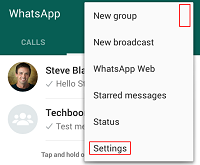
3. Tap the Account category.

4. Tap Privacy.
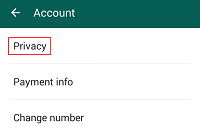
5. These are the privacy settings that you can adjust for WhatsApp. Tap one to edit it or see more information.
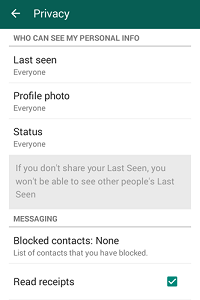
Last Seen – This shows users when you were last logged into the app, if you are currently logged out. You can choose to have it visible by "Everyone", your "Contacts Only," or "Nobody" but you. (NOTE: If your "Last Seen" information is hidden from some WhatsApp users, then their "Last Seen" information will be hidden from you as well).
Profile Picture – This shows users the picture that you have chosen to represent yourself with on WhatsApp. Again, you can set its visibility to "Everyone," "Contacts Only," or "Nobody."
Status – This shows users the personal status message that you have chosen to indicate what you are currently doing. You can choose to show it to "Everyone," "Contacts Only," or "Nobody."
Blocked Contacts – Shows you a list of the contacts that you have blocked from viewing or contacting you on WhatsApp, for reference's sake.
Read Receipts – This feature sends notifications to you or your contacts when one of you reads a message sent by the other over WhatsApp. Tap the check box here to turn it on or off. If you turn it off, you will neither send nor receive read receipts (except in group chats).
Other account settings
There are plenty of other things that you can tweak on WhatsApp! This section will give a brief overview of each of them.
Help settings
These settings give general information about how WhatsApp works.
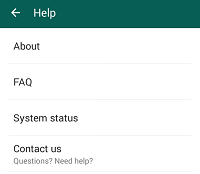
About – This shows you some general information about the app, and lets you review the terms of service.
FAQ – If you need extra help beyond what we've given you in this course, tap here to open the help section of WhatsApp's website.
System Status – This shows you whether or not WhatsApp is working properly.
Contact Us – If you're having a problem with WhatsApp that its help section can't solve (for instance, if another user is harassing you or posting objectionable content), you can tell their support team about it here. You can even include screenshots as evidence, if that helps.
Profile settings
This displays your profile picture and user name on WhatsApp. You can change either of them by tapping the pencil icon beside the one that you want to change.
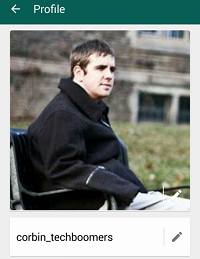
Account settings
These settings govern the more technical parts of how your WhatsApp account works.

Privacy – These settings control the visibility of your WhatsApp activity to other WhatsApp users. See the "How to Change Privacy Settings on WhatsApp" section above.
Payment Info – This shows you when your current subscription to WhatsApp expires, and allows you to purchase subscription extensions. Tap the length of time that you want a subscription extension for, and then tap Google Wallet to pay with a credit card, debit card, gift card, or PayPal (or just add the charge to your monthly phone bill). Or, you can tap Send Payment URL to send an email to someone with a link to pay for your subscription through PayPal; this is useful if someone wants to pay for your subscription for you.
Change Number – This allows you to change the phone number associated with your WhatsApp account. This is useful if you get a new phone with a new phone number, but want to keep WhatsApp and your messages without having to create a new account.
Delete My Account – Begin the process of deleting your WhatsApp account. See our tutorial on how to delete your WhatsApp account for full instructions.
Network Usage – Shows general statistics on how much you've used WhatsApp.
Chats and Calls settings
These settings determine how WhatsApp behaves when you're calling or exchanging messages with your contacts.
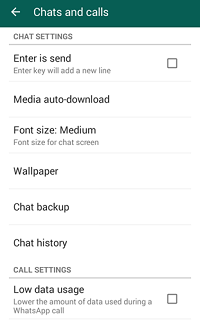
Enter is Send – Tap the check box to enable or disable this setting. When it's on, pressing the "Enter" key on your phone's (virtual) keyboard while writing a message will send that message. When it's off, pressing the "Enter" key will merely skip to a new line in your message.
Media Auto-Download – You can use these settings to determine what types of messages on WhatsApp you want to receive when you're using mobile data, when you're connected to wireless Internet, or when you're roaming.
Font Size – Use this to change the size of the text that you see when chatting with messages. You can select Small, Medium, or Large.
Wallpaper – Use this to select the background image that you see when using text chat. You can select one from WhatsApp, one from your phone's internal storage, or no wallpaper at all.
Chat Backup – Schedule when and how you want to make a backup of your WhatsApp message history.
Chat History – You can start a chat via email with one of your contacts here. You can also archive all of your active conversations (essentially hiding them if you don't need them right now), clear all conversations of messages (but still keep the chats active), or delete all active conversations.
Low Data Usage – Tap the check box here to turn this feature on or off. When it's on, WhatsApp will automatically reduce the quality of your phone calls over WhatsApp to limit the amount of mobile data that you use. This can be useful if you're getting close to your monthly limit.
Notifications options
These options let you control how your phone lets you know when you receive (or send) messages or calls through WhatsApp.
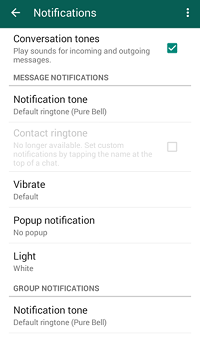
Conversation Tones – Tap the check box here to enable or disable this feature. When it's on, both incoming and outgoing messages and calls from WhatsApp will make sounds on your phone.
Message Notifications – You can set how your phone reacts when you receive a message from an individual contact. You can set the Notification Tone that plays, how your phone is set to Vibrate, whether or not a Pop Up Notification appears, and what color of Light will flash on your phone.
Group Notifications – You can set how your phone reacts when you receive a message in a group chat. You can set the Notification Tone that plays, how your phone is set to Vibrate, whether or not a Pop Up Notification appears, and what color of Light will flash on your phone.
Call Notifications – You can set how your phone reacts when you receive a phone call over WhatsApp. You can set the Ringtone that plays and how your phone is set to Vibrate.
Contacts options
These are advanced options for managing your contacts on WhatsApp.
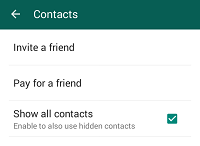
Invite a Friend – Invite someone you know who isn't registered in your phone's address book to join WhatsApp and add you as a contact.
Pay for a Friend – This allows you to buy one of your contacts a subscription extension for WhatsApp. Tap Choose a Contact and tap the contact whom you wish to buy a WhatsApp subscription extension for. The rest of the process is the same as in the "Payment Info" setting in the "Account" settings category, as described above.
Show All Contacts – Tap the check box here to turn this feature on or off. When it's on, you will be able to see all of your contacts, including the ones whom you've blocked. When it's off, contacts whom you've blocked will be hidden.
That's an overview of the privacy and other account settings on WhatsApp! We hope at least some of them will be useful to you. Be sure to have a look at the rest of our free guides on WhatsApp for more helpful tutorials like how to back up your messages, and WhatsApp alternatives if you’re looking for another messaging app to try out.