How to Buy Tickets on StubHub
By Corbin HartwickUpdated on March 17, 2022
Tech Life Unity independently reviews everything we recommend. When you buy something after clicking on a link to another website, we may earn a commission. Learn More
We’ve explained what StubHub is and how it works, given you some safety advice for using it, and reviewed its strong and weak points. Now, it’s time to learn how to actually use the website! We’ll start with what most people will probably be using StubHub for: buying tickets.
We’ll cover everything you need to take care of in order to do that, including creating an account, searching for an event, picking your seating arrangements, and checking out with your payment details.
To buy tickets on StubHub:
1. Register for a StubHub account.
Before you buy (or sell) tickets on StubHub, you’re going to need an account first. You can set one up by going to www.stubhub.com in your web browser, moving your mouse cursor over Sign In, and clicking My Hub.
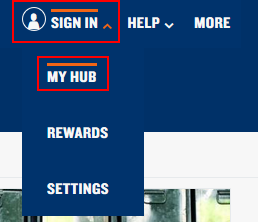
At the bottom of the window that pops up, click Sign Up beside “New to StubHub?”
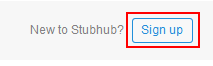
The window will change to a sign-in form. Click in each of the text boxes and type in, respectively:
- your first name
- your last name
- your email address
- a password to protect your account with
You can also click the check boxes here to mark or unmark them, and decide whether or not you want to receive emails from StubHub about upcoming events in your area, or receive rewards credit for purchasing tickets on StubHub that can be used towards future purchases (details can be found here).
When you’re done filling out the form, click Sign Up. That’s it! You’re all set!
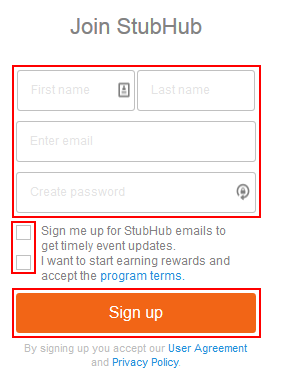
2. Sign into your account on StubHub.
If you need to get back into your account on StubHub after leaving, simply return to www.stubhub.com, move your mouse cursor over Sign In, and click My Hub again.
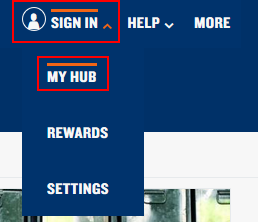
When the sign-in window appears again, click in the box labelled “Email” and type in the email address that you used to sign up for StubHub. Then, click in the box labelled “Password” and type in the password that you picked to protect your StubHub account. Then click Sign In.
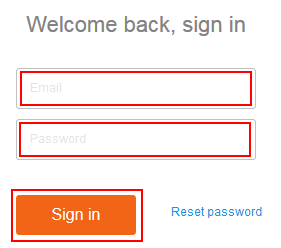
3. Search for the event that you want to attend.
Move your mouse cursor over Find Events in the menu across the top. You can filter the type of events you see by Sports, Concerts, or Theater & Comedy. Or, you can click Top Events to see upcoming events in your area that are projected to be popular.
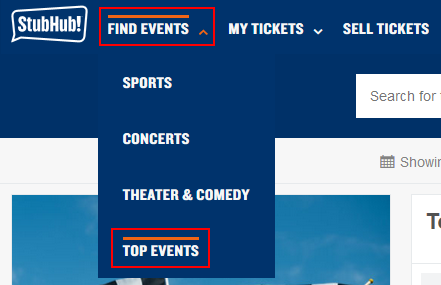
You can click in the box labelled “Search for Team or Artist” and type in the name of an event, musician/band, sports team, comedian, etc. and then click the magnifying glass icon (or one of the suggestions that appears) to see all available event dates for it.
Below that, you can click the menu beside “Showing Events For” to view upcoming events for All Dates, Today, Tomorrow, This Week, This Weekend, This Month, or Next Month. You can also click the menu beside “Happening Near” and type in a city or town near you, and then select one of the suggestions that appears. This will display events being held in your area.
Click on an event’s details to continue.
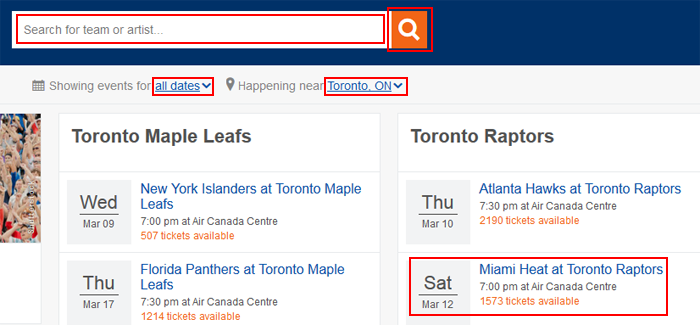
4. Select your seats for the event.
On the seat selection page, you can click one of the colored areas of the venue map to narrow down your ticket options by section.
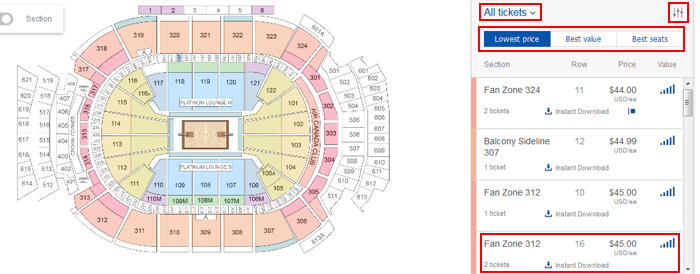
You can also click How Many Seats? (it says All Tickets here) to filter your results by the number of tickets being sold at once, or click one of the options below it to sort available options by Lowest Price, Best Value (price vs. popularity and event visibility), or Best Seats (based on event visibility).
You can click the slider icon for even more options. You can click and drag the buttons on a price scale to filter your results by a minimum and/or maximum price, or click the check box here to show prices with fees and taxes included. You can also click Delivery for options for filtering available tickets based on how they will be delivered to you (“Instant Download” is probably the safest), or click Seat Features for options for filtering tickets based on accessibility, possibly obstructed viewing, inclusion of parking passes, and so on.
Click on a ticket package from the list to select it and see more details. If these are the tickets that you want, click Checkout.
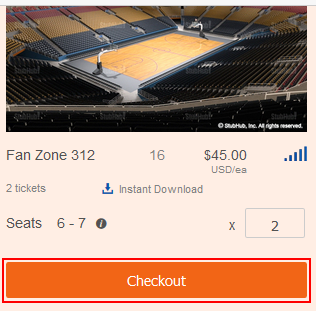
5. Enter your payment information, and confirm your purchase.
If you haven’t bought (or sold) any tickets on StubHub before, you will have to input your payment information. Start by clicking Add Payment below your order total.
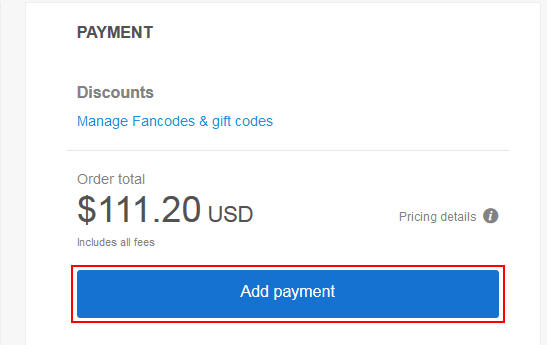
You will now have to enter your billing details. If you have a PayPal account, you can click PayPal and log into your account, and use your payment details from there. Otherwise, if you want to pay by credit card, click in each of the boxes highlighted in the screenshot below and type in or select:
- your credit card number
- the month that your credit card expires
- the year that your credit card expires
- your credit card’s security code
When you’ve filled in all of the necessary information, click Continue.
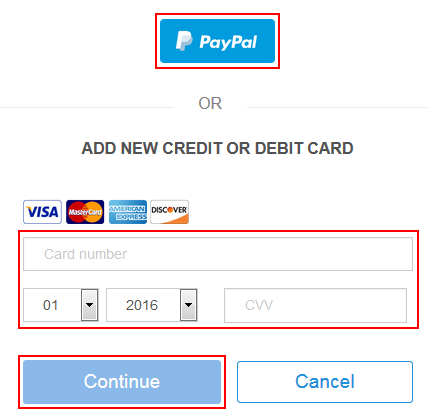
Next, you will have to add a billing address. Click in each of the boxes highlighted in the screenshot below and type in or select:
- your first name
- your last name
- your street address
- your unit address (optional)
- the city in which you live
- the state/province/territory in which you live
- the country in which you live
- your area’s mailing code
- your phone number
(NOTE: Not all sections may display at once. They will as you fill them out.)
When you’re done entering your information, click Save.
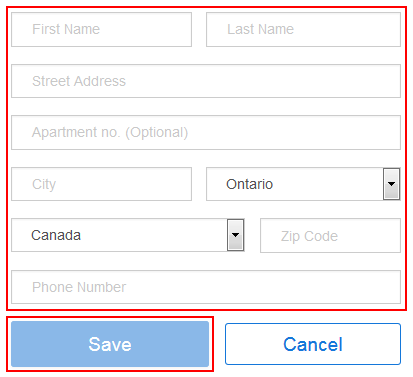
Once your payment information has been entered, you can click Manage Fancodes and Gift Codes if you’d like to use any credit that you’ve earned or been given on StubHub towards this purchase (just click in the text box that appears, type in your code, and then click Apply). Otherwise, click Buy Now to purchase your tickets.
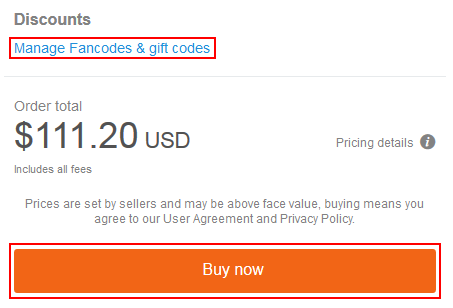
6. Get your tickets by waiting for them and/or printing them out.
Depending on the delivery method that the ticket seller specified, you may receive your tickets by courier service, by email, or directly on the StubHub website. To check when (and how) StubHub expects that you’ll get your tickets, move your mouse cursor over My Tickets, and click Orders.

If the seller has made your tickets available for instant download, look for the Instant Download button beside your order, and click it to get your tickets and print them out! If this button doesn’t appear, you may need to print out your tickets from an email that you receive, or just wait for them to show up in the mail.
That’s pretty much everything there is to buying tickets on StubHub! Next, we’ll look at how to use StubHub to sell tickets that you don’t need or can’t use.