How to Contact Pinterest Customer Service
By Corbin HartwickUpdated on August 16, 2024

If you’re having some trouble with Pinterest and need to know how to get in touch with their customer service team, then you’ve come to the right place. In this article, we’ll explain exactly how to get in touch with Pinterest’s customer service department and have them help you with any problem you’ve been having.
To contact Pinterest customer service:
- Visit help.pinterest.com/en/contact in your Internet browser.
- Select a topic from the drop-down menu labelled “What Do You Need Help With?”
- Choose another topic from the “Tell Us More” drop-down menu.
- Click I Still Need Help.
- Fill out the information in the form, and click Submit.
Do you need a little more information than that? In our detailed instructions below, we explain each step more thoroughly, and have some pictures for you each step of the way.
Detailed instructions for how to contact Pinterest customer service
1. Find the Pinterest help center contact form (and sign in).
Visit help.pinterest.com/en/contact to find the contact form. You do not need to be signed into your account to do this, but you can log in anyway if you want to.

2. Choose a topic related to your problem(s).
Click the drop-down menu labelled “What Do You Need Help With?” to choose a topic that relates to your problem.
You can choose from the following topics:
- Getting into my Account
- Using Pinterest/Edit Settings
- Reporting Something
- Business Accounts
- Promoted Pins for Businesses
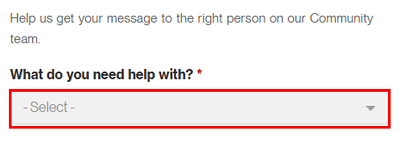
3. Find a more specific topic, and read the suggested help.
Once you have selected a general issue, click the drop-down menu labelled “Tell Us More” and choose a more specific description of the problem that you’re having. The options in this menu vary based on which general issue you chose in step 2.
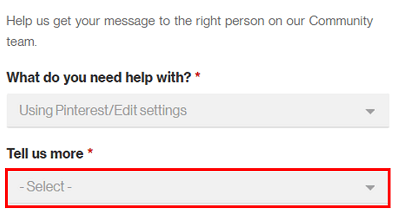
4. Indicate that you need further assistance and want to send a message.
You will now receive some common troubleshooting tips for the issue that you have selected. Read through this information to see if it helps to solve your problem. If not, click I Still Need Help at the bottom of the page.
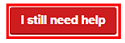
5. Fill out the contact form and submit your request.
A contact form will pop up on the right side of the screen. Click in each of the text boxes and drop-down menus highlighted in the screenshot below and type in or select:
- a title for your message
- a brief description of the issue that you are having
- the device that you are accessing Pinterest on (e.g. desktop computer, smart phone, tablet computer)
- the web browser that you are using (e.g. Firefox, Chrome, Internet Explorer / Edge)
- your first and last name
- your email address
- your user name (click Find My Username if you need help finding it)
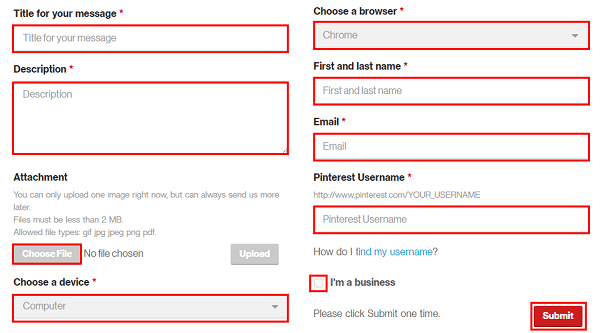
You can also click Choose File to add an image to your message. Navigate through the explorer window that pops up until you find the image file that you want to add, click on it, and then click Open. This is a great way to add screenshots of error codes or other abnormalities that you see on Pinterest, which might help their customer service team identify and solve your problem faster. You can also click the check box labelled “I’m A Business” to indicate that you are representing a business rather than a typical user.
When you’re finished, click the red Submit button at the bottom of the form.
To report a pin, comment, message, or other user on Pinterest
If you come across something offensive or inappropriate on Pinterest, you can easily report it and have it removed. Reports are anonymous, so feel free to report anything that shouldn’t be on Pinterest if you see it. Pinterest will review the report and may take any of the following actions: remove a pin, remove a board, restrict the use of an account, or permanently disable an account.
Below, we explain how to report pins, comments, or messages.
To report a pin:
If you want to report a pin, click the “…” at the top of the pin, and select Report Pin from the pop-up menu. Choose a type for your report and click Next. Then choose a reason for your report, click Report Pin, and then click Done.
To report a comment:
Find the comment you want to report and move your mouse cursor over the flag icon to the right of the comment. Click Report Comment when it pops up. Choose a reason for your report and click Report Comment.
To report a message:
Locate the message you want to report, and then move your mouse cursor near the “X“, and click Flag. Choose a reason for reporting the message from the options given to you to submit the report. You can also simply click Block to block the user from sending any messages to you in the future.
Any report you make affects the user, so reporting a pin, comment, or message is essentially the same as reporting a user. Pinterest may limit the use of the user’s account (or permanently disable it), so make sure you think carefully about reporting something before you send the report.
4 Pinterest customer service tips
Use these tips below to help make your problem-solving faster and easier.
1. Use the help center first, and read about your problem(s).
Pinterest has a help center that you can access, which has answers to many of the questions you may have. Visit help.pinterest.com to access the help center, and browse through any of the help topics. Some popular topics include:
- Your account
- Legal and privacy
- Businesses
- Safety
- Shopping
2. Try to solve the problem/issue yourself.
Using the help center as a guide, try navigating through to see if you can’t find a solution to your problem yourself. When you contact Pinterest, chances are they will ask you if you have done this before assisting you, so you might as well try at the start.
3. Be as detailed as possible in the explanation of your problem to help solve it faster.
When you fill out the contact form, put as much detail into your description of the issue as you possibly can. The better you explain your issue here, the more likely Pinterest customer service will be able to solve the problem quickly. If they need to contact you to ask you more questions about the problem, the entire process will take much longer.
4. Remember that Pinterest wants to help you, and will do everything they can to solve your problems.
Though it’s often frustrating when Pinterest isn’t working for you, you have to remember that this is typically an error with the website. Your problem is (usually) not caused by the customer service representative; they want their product to work properly for you, and will do everything they can to solve the issue. Work with them, not against them, to help get you back to using Pinterest as soon as possible.
That’s how you contact Pinterest customer service to solve any of your problems! If you’re having more than just a small problem, you may want to consider deleting your Pinterest account for good. If you like the idea of Pinterest, but it just doesn’t seem right for you, we’ve also got a list of similar websites and apps, so you may still be able to find inspiration from another website.