How to Sign Up for LinkedIn
By Kay FleuryUpdated on August 16, 2024
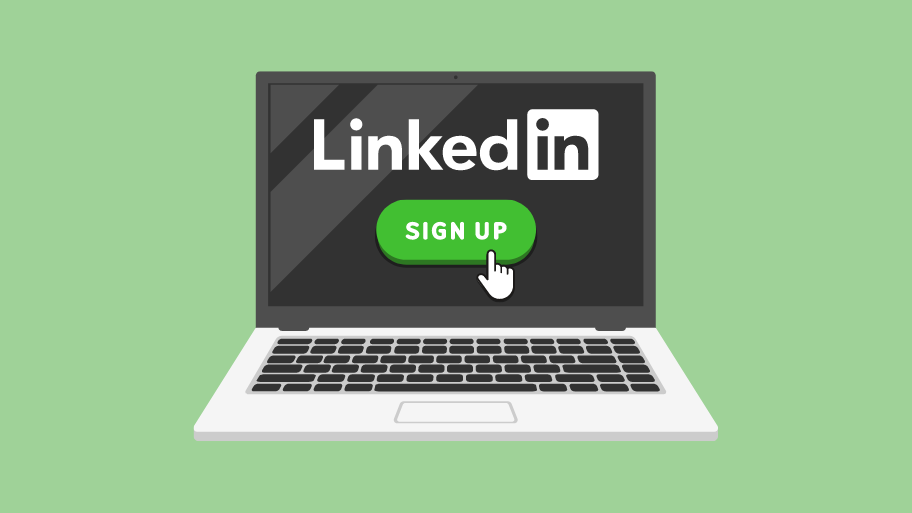
Tech Life Unity independently reviews everything we recommend. When you buy something after clicking on a link to another website, we may earn a commission. Learn More
Before you start using LinkedIn, you’re going to need an account on the website first. The process is a bit long and involved, but it will help you hit the ground running by connecting you with work colleagues (past and present), businesses that you’re interested in, and the business sectors that you specialize in.
How to create a LinkedIn account
1. Open your web browser of choice and go to www.linkedin.com.
2. On the home page of LinkedIn, you will see a sign-up box.
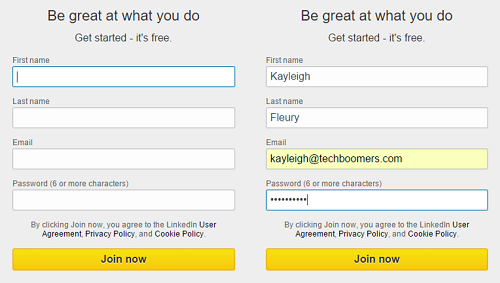
Click in each of the boxes highlighted here and type in:
– Your first name
– Your last name
– Your email address
– A password for your account
When you’ve entered all of this information, click Join Now.
3. You will be asked to provide some basic information to get your profile started.
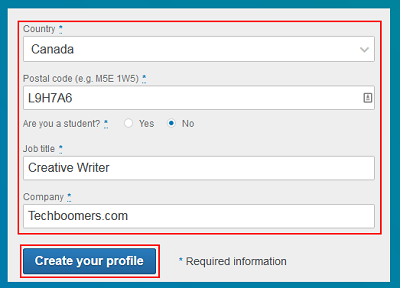
Click in each of the boxes highlighted in the screenshot above and type in or select:
– What country you live in
– Your mailing code
– Whether or not you are a student
– Your current job title
– The company that you currently work for
Once you’ve filled in these details, click Next.
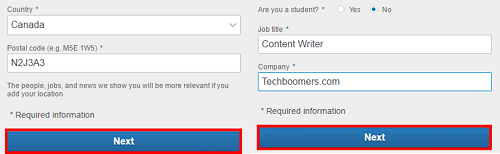
4. Next, you will be asked what you want to use LinkedIn for. Click one of the responses that appear.
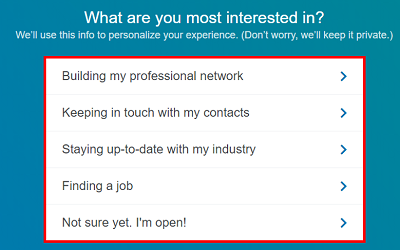
5. Next, you will be asked to import contacts from your email account and see if any of them are on LinkedIn already. This will help you find “Connections” on LinkedIn quickly.
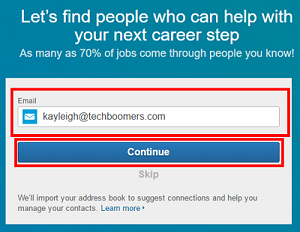
You can click in the box marked “Email” and type in a different email address, if you want to import contacts from a different email account. Then, click Continue. Or, click Skip if you don’t want to do this right now and look for connections later.
(NOTE: If you choose to do this step, you will be asked to sign into your email account and confirm that you want to give LinkedIn permission to access certain parts of it)
6. LinkedIn will send you an email to confirm that there is a way to reach you if something happens to your account, such as you forgetting your password or otherwise getting locked out.Go to your email client and log in. Find the email from LinkedIn Messages titled “[Your Name], your pin is [XXXXXXX]. Please confirm your email address.” and click it to open it. Then, click the blue Confirm Your Email Address button, or enter the g-digit pin into your web browser if you still have the LinkedIn page open, and click Verify.
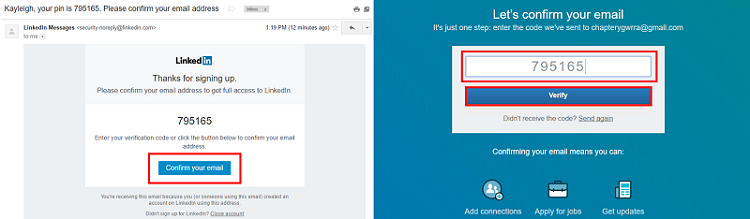
From there, you will be prompted to do a few optional things, such as connect with a few people you may know, add a profile picture, or subscribe to job alerts related to your field. If you want to skip any of these, click Skip at the bottom of each box.
After this, you will be taken to your profile page on LinkedIn. Congratulations on signing up for LinkedIn! If you need some advice for writing a good LinkedIn profile, be sure to check out our next tutorial!