How to Use Quora
By Corbin HartwickUpdated on March 17, 2022
Now that you’ve signed up for a Quora account, you can begin using the website itself. The premise of Quora is rather simple — asking and answering questions — but there are a bunch of different ways that you can interact with all of the questions and answers on Quora.
To use Quora, you must first log into your account. Then, you can search for a question that you’re interested in; if you don’t find it, then you can submit it as a new question. Once you find a question that you’re interested in, you can write your own answer, or comment on previous answers given.
See? There’s a bit more complexity to using Quora than you might first think. Thankfully, we’re here to guide you through the basics.
Using Quora
How to sign into Quora
1. Go to www.quora.com in your web browser. On the log-in screen, click in the box labelled “Email” and type in the email address that you used to sign up for Quora. Then, click in the box labelled “Password” and type in the password that you picked to protect your Quora account.
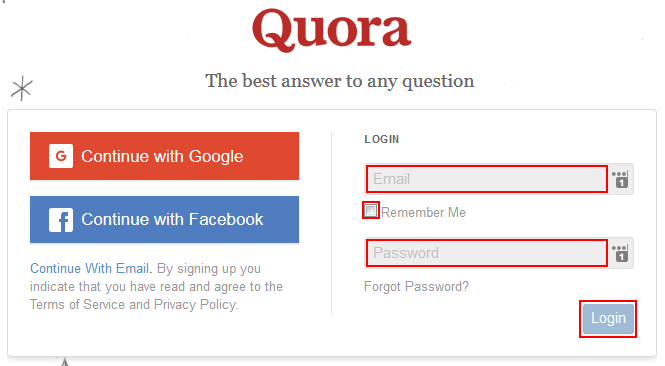
You may also want to click the check box marked “Remember Me” and unmark it if you don’t want Quora to automatically input your email address the next time you visit it. This is a useful security measure if you are not the only one who uses the particular computer that you are logging in with. When you’re all set, click Log In.
How to find or ask a question on Quora
2. You will now come to your main page on Quora. To ask a question to the Quora community, or to search for a question that you’re interested in to see if it has already been asked, start by clicking in the “Ask or Search Quora” box, or clicking the Ask Question button.

3. Type in the question that you’d like to ask or search for. Quora will come up with a drop-down list of similar questions; click one to view it.
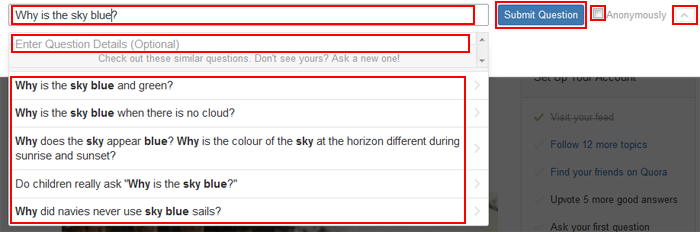
If your question doesn’t appear in Quora’s list of suggestions, then you may want to submit it as a new question. If you wish, you can click the check box beside “Anonymously” and mark it if you wish to ask this question without putting your name to it. You can also click the arrow icon beside the check box to open the “Enter Question Details” box, which you can click inside and type some subtext to your question. When you’re done, click Submit Question.
How to answer a question on Quora
4. When you click on a question in Quora to view it, you will see the question along with any additional details about it, as well as any answers that have already been submitted for it. If you want to add an answer yourself, click the Answer button.
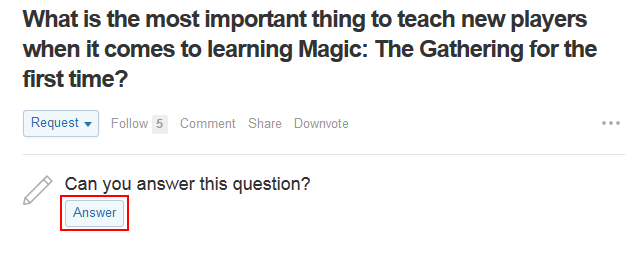
5. A text box will pop up that will allow you to write your answer. You can use the formatting tools above the writing area to make your text bold or italic, start a numbered or bulleted list, or insert a picture (from your computer) or Internet link. You can also click the check boxes beside “Post To” if you want your answer to appear on your Twitter or Facebook feeds, respectively. When you’re done, click Submit.
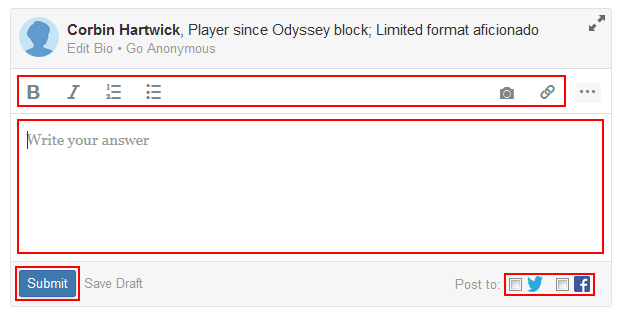
6. There are some other neat things that you can do with questions on Quora. For example, if you click Request, a drop-down menu appears, and you can click on a Quora user’s name to suggest that they might be able to answer this question. Or, click Follow to get updates whenever someone posts a new answer or comment on this question (click Notifications in the menu across the top).
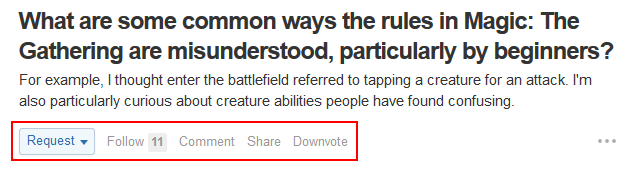
Click Comment and type in something to say about this question (that’s not necessarily an answer), and then click the Comment button. Or, click Share and choose to post this question on your Facebook or Twitter account, or perhaps on your blog on LinkedIn, WordPress, or Tumblr (click More for more options). Finally, you can click Downvote if you don’t like this question and want fewer people to be able to see it.
7. You can also interact with answers to questions on Quora, too. If you think the answer is a good one, click Upvote to show approval of it. If not, click Downvote. You can also click the icons for Twitter, Facebook, and the generic “Share” icon on the right to post this answer on your social media accounts or blogs.
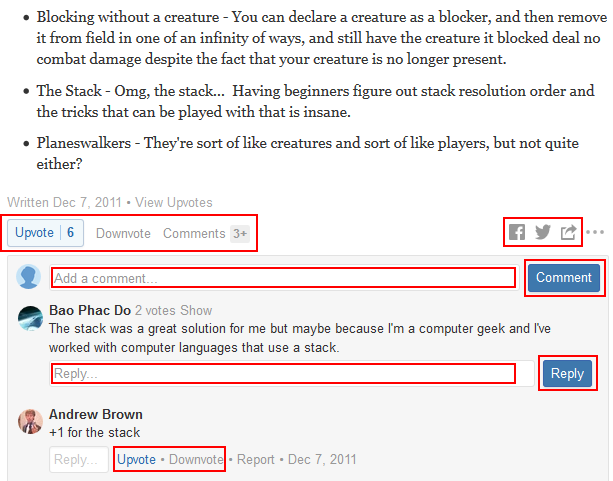
You can also click Comments to see what other Quora users have said about this answer. Click in the box labelled “Add a Comment” if you want to write your own critique of (or addition to) this answer, and then click Comment.
You can even interact with other comments on an answer. Like the answer itself, you can click Upvote or Downvote to approve or disapprove of the comment. Or, you can click in the box marked “Reply”, write what you want to say about the comment, and then click the Reply button.
That wraps up our tour of the basics of Quora! There’s a lot more to discover — both in terms of questions and answers, and neat shortcut functions on the website — but we’ll leave that to you. Onward in the pursuit of knowledge!
Oh, and if you want to take Quora’s quandaries with you wherever you go, our next tutorial will show you how to get the Quora app for your mobile device!