How to Reset Your Twitter Password
By Corbin HartwickUpdated on June 10, 2018
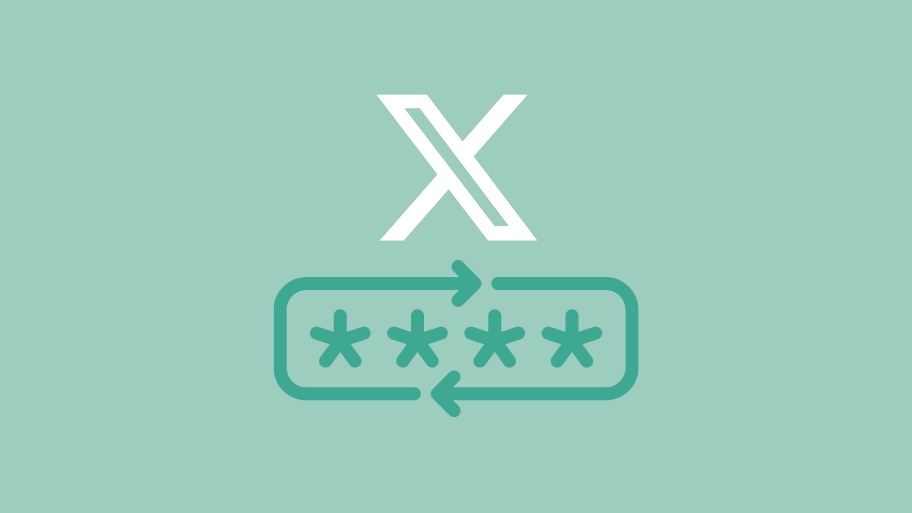
If you can’t get into your Twitter account because you forgot your password or think that someone else is using your account against your will, try resetting your password. Here’s how to do it.
Steps to Reset Twitter Password
1. Go to www.twitter.com in your web browser. In the log in box, click Forgot Password?
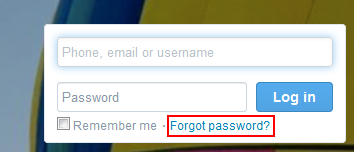
2. On the next screen, click in the highlighted box and type in your Twitter user name, or the email address or phone number (if you have provided the latter) associated with your Twitter account. Then click Search. This will let Twitter find and identify your account.
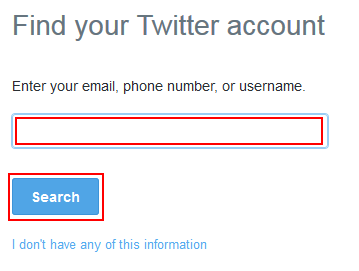
3. Once Twitter finds the information associated with your account, you will have a choice as to how you want to get the information required to reset your password: by text message on your phone, or by email. Click the button beside the choice you want, and then click Continue.
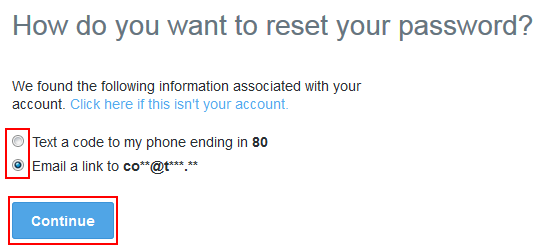
(NOTE: If the information for your phone or email doesn’t match up with what Twitter has found, click Click Here If This Isn’t Your Account to go back to step 2, and try a different piece of information to search for your account with.)
4. In this case, I chose to get a link for resetting my password through email. If you did, too, then log into your email account and open the email from Twitter titled “Reset your Twitter Password”. Then, click Reset Your Password, or click the link highlighted in blue a little further down the page in the email.
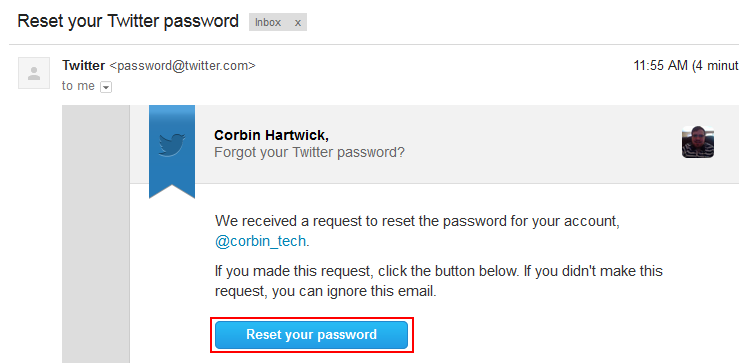
5. You will be taken to a screen where you will be able to enter a new password. Click in the box labelled “Type Your New Password” and type in the new password that you wish to use for your Twitter account. Then, click in the box labelled “Type Your New Password One More Time” and type in a copy of your new password. (Both will appear as bullet points to keep others from seeing them over your shoulder.) Then click Submit.
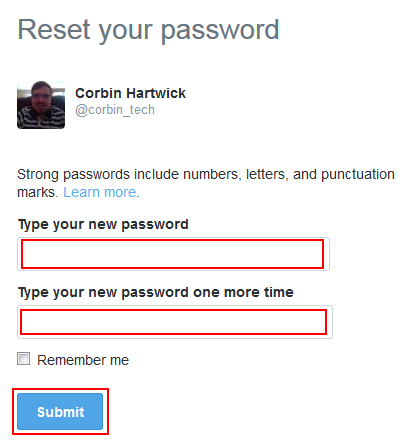
Great! You can use your Twitter account again, and your password is reset! Make sure to write down the new password so that you can remember it, and store it someplace safe so that only you know how to get to it!