How to Delete Your Meetup Account
By Kay FleuryUpdated on March 10, 2022

If you’ve decided that Meetup is no longer meeting your needs, you may be thinking it’s time for a change. In that case, you may be wanting to delete your Meetup account. Luckily, your friends at TechBoomers have written an easy-to-follow tutorial for cancelling your Meetup account. Just follow our simple steps, or go through the detailed step-by-step guide with images if you need a little more direction.
The short and sweet version of how to delete your Meetup account goes like this:
- Go to www.meetup.com in your web browser and log into your account.
- Click on your profile picture, and then select Settings from the menu that appears.
- Scroll to the bottom of the page and click Delete Your Meetup Account.
- Type your Meetup account password into the box provided, and then click the red Submit button.
Want to see how that all works in practice? Read our detailed step-by-step instructions below to make sure you don’t miss anything.
Detailed instructions for deleting a Meetup account
1. Go to www.meetup.com in your web browser and sign in to your Meetup account.
You will need to log in one final time to delete your account.
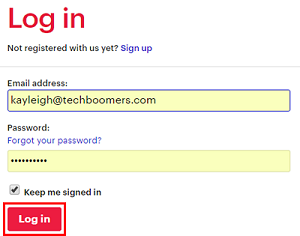
2. Access your Meetup account settings.
Click on your profile picture icon in the top-right corner of the website. Then click Settings in the drop-down menu that appears to access your account settings.
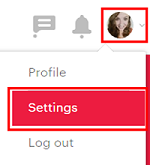
3. Scroll down to find the settings section that allows you to delete your account.
At the bottom of your account settings page, find the section labelled “Your Meetup Account”. Click the orange link labelled Delete Your Meetup Account. From there, you will be taken to the final page.
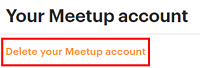
4. Enter your Meetup password in the box provided.
Click in the text box highlighted in the screenshot below and enter the password you used to sign up for your account.
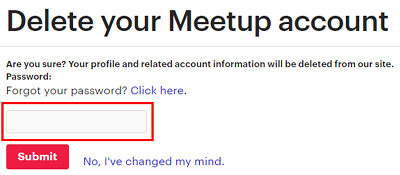
5. Confirm you would like to delete your account by clicking the Submit button.
The final step is to click Submit. Be sure that you want to do this, as all of your information will be taken off Meetup. This means that, if you decide you want to join Meetup again in the future, you will need to start over.
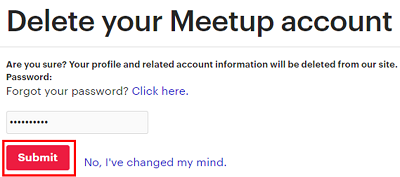
That’s how you delete your account! If you’re looking for a website that does something similar to Meetup, but has a different style of doing it, check out our previous tutorial on the best alternatives to Meetup.