Is iMessage Free to Use Internationally? + 4 Money Saving Tips
By Jessica RegheliniUpdated on February 21, 2018
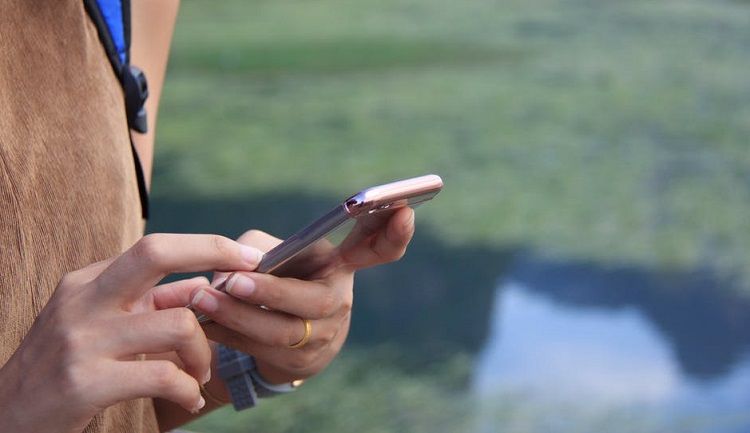
Thinking about using iMessage, but want to know more about how much it can cost before you commit to using it? If so, you’re in the right place. In this article, we’ll be telling you all about the potential costs of using iMessage to help you decide if it’s worth it for you to use or not. We’ve also got some great money saving tips for you, so be sure to read through to the end!
How much does iMessage cost?
iMessage is free to set up and use. It comes already installed on Apple devices, like Mac computers, iPhones, and iPads. It won’t cost anything to activate on your device, but it could cost you money through data usage charges. The app sends your messages using the Internet connection on your device.
How much can the data usage charges cost?
Though the iMessage app itself is free to set up and use, it can cost you money if you’re using your device’s mobile data connection to send messages. It only uses a small amount of data though (about 1KB per 1000 messages), so you shouldn’t worry about going over your data limit.
To learn more about this, check out our detailed article about iMessage data usage.
Now that we’ve gone over the costs and how you can potentially have to pay for the service, let’s go over a few tips for when you’re using the app to help you avoid using too much cellular data and getting hit with fees on your monthly bill.
4 money saving tips when using iMessage
1. Make your Internet connect with Wi-Fi rather than data, whenever you’re able to.
To avoid using up your mobile data plan, try to connect to a Wi-Fi network whenever you’re in a place that has one. If you’re connected to Wi-Fi as often as possible, this will help you cut back on your data usage, and avoid having to pay more for going over your limit.
2. Don’t send too many picture or video messages.
Sending pictures and videos through iMessage uses more data than sending plain text. Try to cut back on the number of pictures and videos you send, or try to only send them when you’re connected to a Wi-Fi network.
3. Enable “Low Quality Image Mode” to use up less of your data.
One way to save on data using iMessage is to turn on Low Quality Image Mode. To do so, open your device settings and tap Messages. Then, scroll to the bottom of the page, and move the toggle beside “Low Quality Image Mode” to the “on” position. When the slider turns green, Low Quality Image Mode has been activated. Sending low quality images will use slightly less data than sending high quality images.
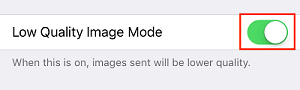
4. Disable the Wi-Fi Assist function on your device.
There’s an automatic setting on iPhone that switches your device’s Internet connection from Wi-Fi to Cellular Data if the Wi-Fi signal isn’t very strong. Disable this setting to allow you to stay connected to Wi-Fi and in turn, help you save on data fees. To do so, open your device’s settings, then tap Cellular. Scroll to the bottom of the page, and move the switch next to “Wi-Fi Assist” into the off position.
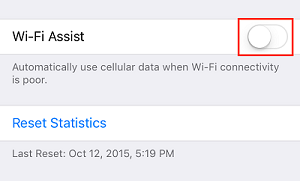
That’s everything you need to know about the potential costs of using iMessage. If you want to read more articles like this, we’d recommend clicking here to learn about how much data the app uses, or here to learn how to get it set up on your iOS device.