How to Sign Up for Quora
By Corbin HartwickUpdated on August 20, 2024
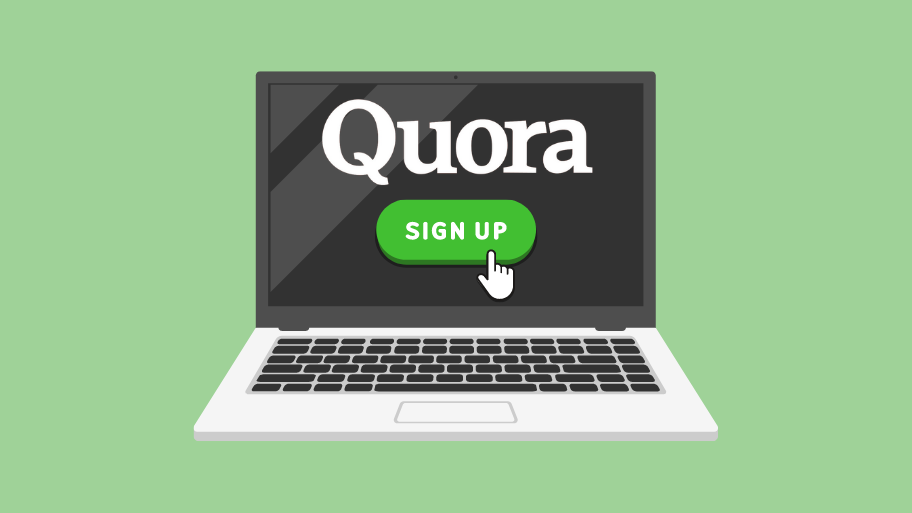
In another guide, we told you what Quora is and how it works. Now let’s get started using the knowledge database! The first step to doing that is to sign up for Quora, which includes telling Quora what you already know about and what you would be interested in knowing.
To sign up for Quora, you can use your Google or Facebook account, or just use your email address. Then, tell Quora what topics you’re interested in, and what topics you already know about. You can also connect with your Facebook friends who are already on Quora. Finally, confirm your email address.
It’s a bit more of an involved process than you would think, so we’ll walk you through it in its entirety below.
To sign up for Quora:
1. Go to www.quora.com in your web browser. On the log-in screen, click Continue with Email to sign up for a Quora account with your email address.
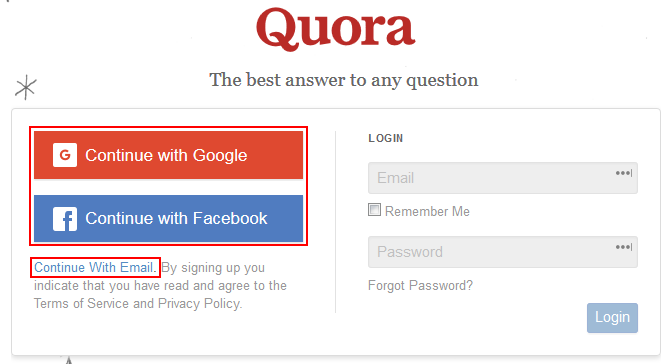
You can also click Continue with Google or Continue with Facebook if you want to use your Google account (such as for Gmail) or your Facebook account to sign up for Quora instead. In either case, just sign into either of those accounts from the window that pops up (note that you may also need to give Quora permission to access details of the account that you choose).
2. Once the sign-up form appears, click in the box labelled “Full Name” and type in your name. Then, click in the box labelled “Email” and type in your email address. Then, click in the box labelled “Password” and type in a password to protect your Quora account with.
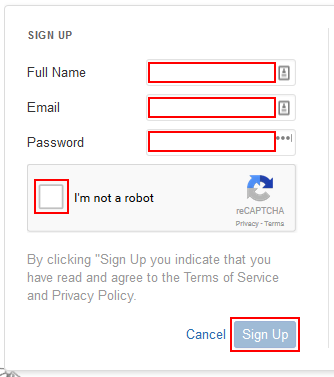
Finally, click the check box labelled “I’m Not a Robot” so that Quora knows that you’re a real person, and not a computer program trying to mass-produce fake accounts. Then click Sign Up.
3. Next, Quora will ask you what kinds of topics you’re interested in, so that it can show you questions and answers that might be relevant to you.
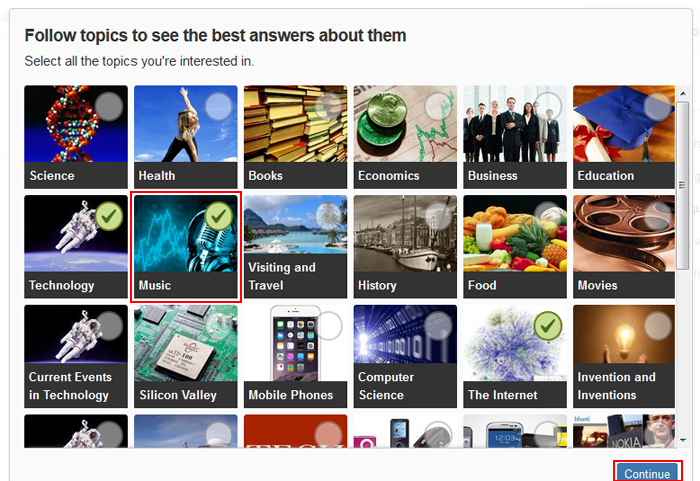
Click on a topic to select it; selected topics will have a green checkmark beside them. Click on a selected topic to deselect it. Based on the topics that you select, additional sub-topics may become available for you to select as well. Once you have selected at least 3 topics, click Continue in the bottom-right corner of the screen.
4. Next, Quora will ask you what kinds of topics you already know a lot about.
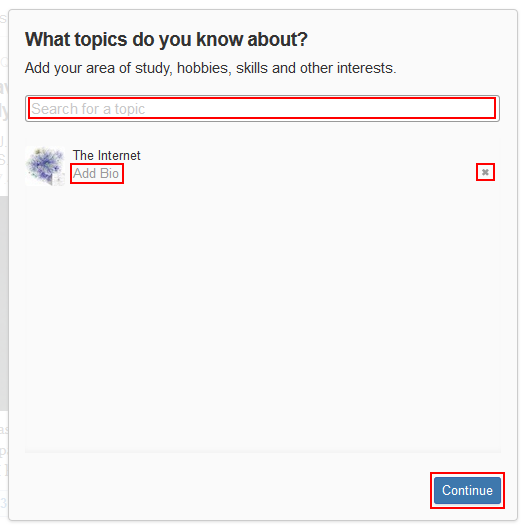
Click in the box labelled “Search for a Topic” and type in something that you know how to do, have as a hobby, studied (or are studying) in school, etc. Quora will come up with a list of suggestions; click one of them to add it to your list of known topics.
For each topic in your list of known topics, you can click Add Bio to write a short statement (80 characters or less) explaining what you know about that particular topic. Or, you can click the “X” next to that topic to remove it from the list.
If you wish, you can even choose not to add any topics here. Either way, when you’re done, click Continue.
5. Next, if you didn’t sign up for Quora with your Facebook account, Quora will ask to connect to your Facebook account and see if anyone on your “friends” list is on Quora as well. If that’s okay with you, click Continue and log into your Facebook account from the window that pops up. If you don’t have a Facebook account, or at least don’t feel like linking yours to Quora, click Not Now.
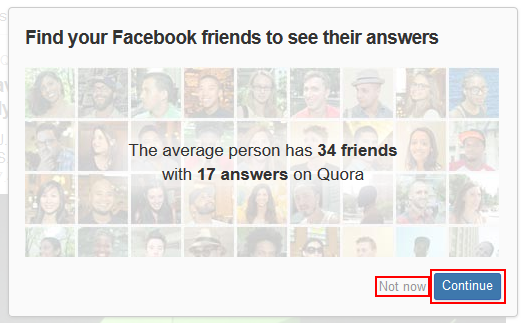
6. The last thing that you will need to do to sign up for Quora is confirm your email address. (Note: you may not have to do this if you sign up with your Google or Facebook account, but check just to be sure.) Go to your email client, log in, and find the email from Quora labelled “Quora Account Confirmation”.
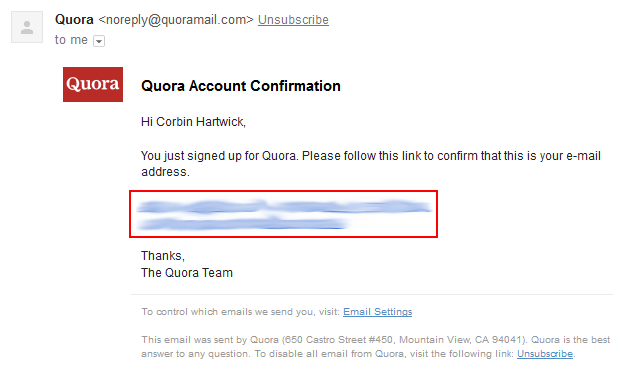
Click on the email to open it, and then click the blue hyperlink inside (blurred out here for security reasons).
All right! You’re all set to use Quora!